Have you ever felt overwhelmed by all the things you need to do? Imagine having everything you need to tackle these tasks right in your hand. Let’s dive into making a digital planner just for you. This guide will empower you to turn your chaos into a well-orchestrated plan. Plus, it’s a path to making money and finding a new level of order in your life.
The digital world is always changing. When you blend your ideas with our advice, you’ll craft a digital planner that speaks volumes. It will not only reflect your unique style but also connect with your followers deeply. By starting this journey, you’re not just getting organized. You’re also setting an example for others to do the same.
Key Takeaways
- Step-by-step guidance for crafting a digital planner suited to your personal style or business needs.
- Insights into the best design programs to streamline your digital planner creation process.
- Strategies to transition abstract ideas into a structured, effective digital organizer.
- Methods to alleviate the often overwhelming journey of digital planner design.
- Confidence-building tools to assess whether the digital planner market aligns with your aspirations.
Understanding Digital Planners and Their Benefits
The digital world has brought us digital planners, changing how we organize our lives. In this part, we will define digital planners and show their benefits. We will also compare them to the classic paper planners.
Defining a Digital Planner
A digital planner is like your regular planner but tech-savvy. You use it on tablets and interact with it using a stylus. It makes planning easier with its organization tricks and links. You can make it your own by adjusting it to fit your needs.
Benefits of Switching to a Digital Planner
Moving from paper to digital brings many improvements. You can tailor your digital planner to fit your life. This means you can say goodbye to the weight of paper planners. It also comes with the perk of helping the environment by cutting down on paper use.
Comparing Digital and Physical Planners
Digital planners are leagues ahead of physical ones with their flexibility and features. Here, we’ll compare their key points:
| Feature | Digital Planner | Traditional Planner |
|---|---|---|
| Customization | High (colors, layouts, tags) | Low (limited to stickers or handwritten notes) |
| Accessibility | High (accessible across multiple devices) | Low (physical presence required) |
| Efficiency | Enhanced with search and hyperlink features | Manual searching |
| Sustainability | Paperless | Uses paper |
To wrap up, both digital and physical planners are about keeping organized. But the digital approach is more advanced and customizable. It’s not just for those who love tech. It also helps the planet. So, for our fast-paced, green world, digital planners are the way to go.
Choosing the Right Digital Planning Tools
Finding the best digital planning tools is key to making your digital planner successful and fun. Apps like Apple Keynote, Affinity Publisher, Adobe InDesign, Google Slides, and Microsoft PowerPoint are some of the top choices. Each offers unique features for different design needs and styles.
It’s important to compare these tools to find what works best for you. Consider costs, how easy they are to use, what devices they work on, and special features like adding hyperlinks. This guide will help you make a good choice:
| Software | Cost | Ease of Use | Device Compatibility | Special Features |
|---|---|---|---|---|
| Apple Keynote | Free for Apple Users | High | Best on Apple Devices | Integration with iOS ecosystem |
| Affinity Publisher | One-time fee | Moderate | Cross-platform | Advanced design capabilities |
| Adobe InDesign | Subscription-based | Advanced | Cross-platform | Extensive hyperlinking system |
| Google Slides | Free | High | Cross-platform | Real-time collaboration |
| Microsoft PowerPoint | Subscription-based | High | Cross-platform | Versatile slide design tools |
Knowing what each tool is good at helps improve your design work. And picking the right one makes sure it fits your creative process well. Think about how the tools’ unique features can meet your digital planner project needs.
How to Make a Digital Planner
Starting a digital planner project is exciting yet needs careful steps. If you’re asking how to make a digital planner step by step, start by choosing the best app for your design style. Look for apps with flexible features and easy to use designs.
It’s vital to plan your planner’s layout and features well. Decide on the calendar style, tracking tools, and any special additions you want. Make sure everything fits together well, especially if you plan to print your planner.
Making your pages requires creativity. You’ll play with shapes, fonts, and colors. Adding bright colors and cool images can make your planner fun and practical to use every day.
When you’re done, you’ll have an interactive PDF where everything works together. You’ll add hyperlinks for easy page jumping. This makes your digital planner smooth to use, switching easily between days, weeks, or months.
For digital planner tutorials, check the table below for simple steps on making a great digital planner:
| Step | Description | Tools Suggested |
|---|---|---|
| 1. Select Design App | Pick an app like Adobe InDesign or Apple Keynote that’s easy and works with your devices. | Adobe InDesign, Apple Keynote |
| 2. Plan Layout and Features | Start by drawing your planner’s layout, including big and small views, and extra stuff like habit tracking. | Pen and paper, digital sketchpad |
| 3. Design Pages | Use shapes and text to make your pages, then add colors and images for style. | Photoshop, Canvas |
| 4. Implement Hyperlinks | Finally, add links to make your planner easily move between sections for a good user experience. | Adobe Acrobat, A PDF editor |
Follow these steps to create a digital planner that matches your style and is useful. It’s great for personal use or as a business product. A carefully made digital planner is a powerful tool.
Designing Your Digital Planner Layout
Designing your digital planner layout is a fun mix of creativity and organization. Start by making hand sketches. Include important sections like calendars and to-do lists. These sketches act as a road map. They ensure your digital planner fits your needs, whether personal or for work.
Move your sketches into digital format using programs like PowerPoint, Keynote, or Canva. The aim isn’t just to copy them. It’s to use the tools these programs offer to make your design better. From fonts and layouts to colors, each choice should reflect your style or brand. Make your digital planner both useful and nice to look at.
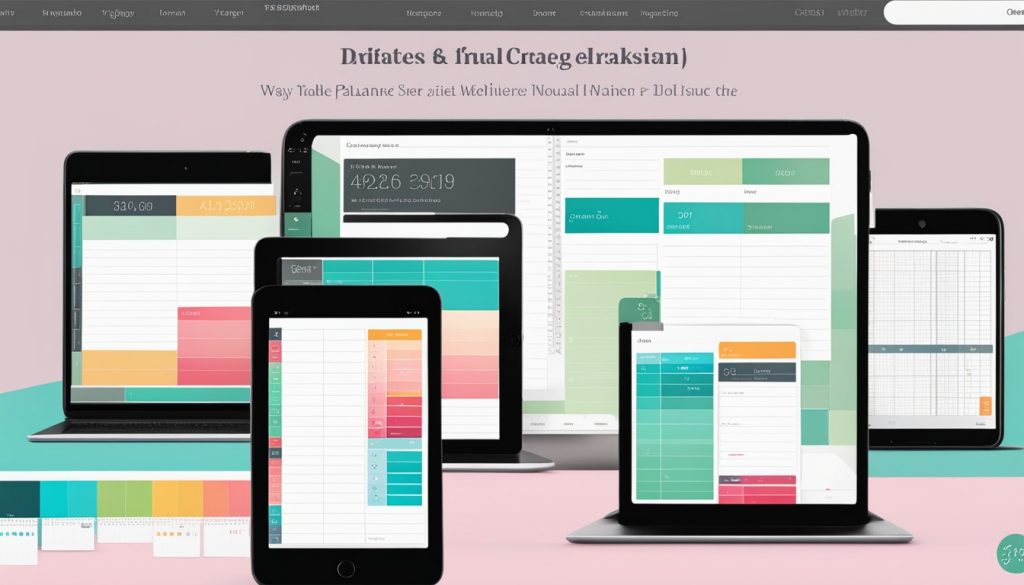
Your digital planner’s design should make it easy to use and customize. Users should have a smooth experience. When setting up your planner, think about these things:
- Arrange pages for easy browsing
- Organize information in a clear way
- Add clickable links or special features
Digital planner design ideas cover a wide range, from simple styles to bold and colorful themes. Every page has a role to play in your planning. This makes using your planner enjoyable, not just a daily task.
| Page Element | Functionality | Design Tips |
|---|---|---|
| Calendar | Monthly overview | Use bold colors for current day, link dates to daily entries |
| To-Do List | Task tracking | Checkboxes for task completion, priority markers |
| Trackers | Habit monitoring | Progress bars, motivational quotes or rewards |
When you work on creating your digital planner layout, draw inspiration from everywhere. But the best designs are always those that meet your specific needs. Keep refining your layout. This ensures your digital planner not only works well but also makes you feel good.
Digital Planner Templates: Starting Points for Your Creation
Digital planner templates help you plan better and make your system more personal. They’re great for kick-starting your planner design. This part details what these templates are, how to choose ones that suit you, and how to make them uniquely yours.
What are Digital Planner Templates?
Think of digital planner templates as blueprints for your planner. They come with standard pages like calendars, to-do lists, and goals. You get a structure to play with and make your own. This makes creating your planner easier.
Finding Templates to Suit Your Style
To find the right template, look for ones that are both functional and pretty to you. Many online stores and design sites have lots of templates. There are minimal, professional designs and bright, creative ones too. You’ll find something that fits your style, whether it’s for work or for fun.
Customizing Available August 21, 2022
Templates to Make Them Your Own
The best part of digital planner templates is making them yours. You can change colors, add logos, or redesign the layout. These tweaks help your planner fit your life or brand better. It makes planning feel more personal and enjoyable for you.
/>
/>
| Feature | Customization Option | Benefit |
|---|---|---|
| Color schemes | Change to preferred colors | Matches personal or brand aesthetics |
| Add personal logos or images Add a personal touch, brand recognition set forthdings sec> |
Navigating Digital Planner Software Options
Choosing the right digital planner software is key. Look at the features and check if it works on your devices. Doing a detailed comparison helps you pick what’s best for you.
Differences Between Popular Software Options
When it comes to digital planner software, not all are the same. For example, Apple Keynote is easy to use and free for Apple users. Affinity Publisher offers deep customization for a one-time payment. Adobe InDesign suits experts, letting them add many links. Each has its strengths, making it hard to say who’s the best.
Selecting Software for Compatibility with Your Devices
The software you pick should work well on all your devices. Google Slides and Microsoft PowerPoint shine here. They’re great for planning on different devices and operating systems.
Key Features to Look for in Digital Planner Software
Looking for the best digital planner software means understanding its key features. User-friendliness, device sync, customization, and easy navigation are crucial. These make sure your digital planner is both stylish and useful every day.
| Software | User-Friendliness | Customization | Device Compatibility | Cost |
|---|---|---|---|---|
| Apple Keynote | High | Medium | iOS, macOS | Free |
| Affinity Publisher | Medium | High | Windows, macOS | One-time payment |
| Adobe InDesign | Advanced | High | Windows, macOS | Subscription |
| Google Slides | High | Medium | Cross-platform | Free |
| Microsoft PowerPoint | High | Medium | Cross-platform | Subscription |
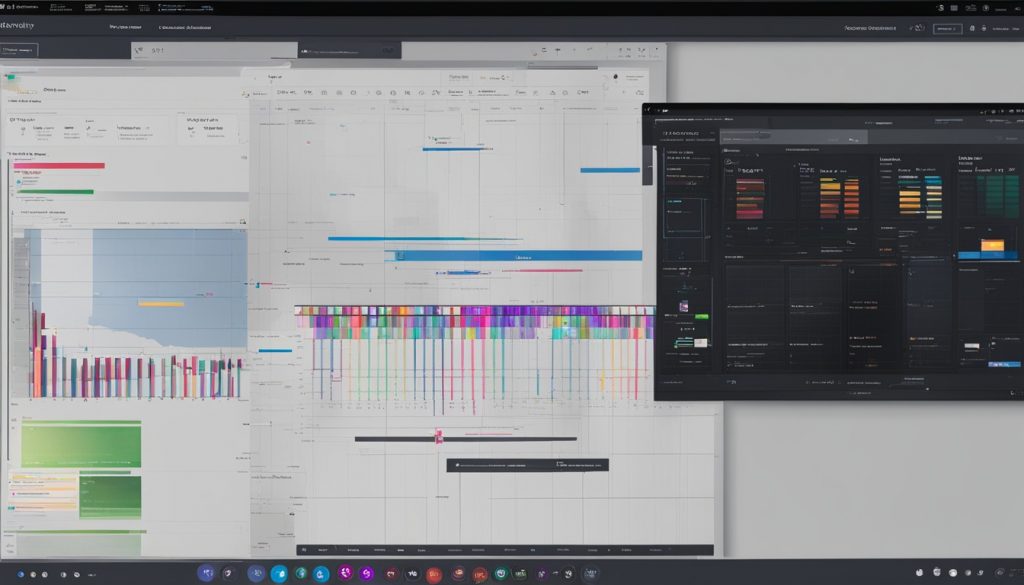
Creating Effective Hyperlinks for Easy Navigation
Learning to hyperlink in digital planners is key. It boosts the way we organize digital planners. With smart hyperlinks, moving between planner parts becomes easy. This makes using the planner feel smooth, like advanced digital tools.
There are key points when adding hyperlinks. These ensure they help, not confuse, in digital planners:
- Placement: Put hyperlinks where users expect to find them. This could be on dates, section titles, or special symbols. This helps make finding things easy.
- Visibility: Hyperlinks need to stand out. They are often a different color or underlined. This makes them easy to spot.
- Consistency: Keep all your hyperlinks looking the same. This makes the digital planner feel more together. It’s easier to use when everything is consistent.
Think about the big change using hyperlinks can make in a digital planner:
By making the planner simpler to use, adding hyperlinks saves time. It also makes your schedule much more organized—whether personal or work-related.
Adding hyperlinks needs thought. You want them to look good and work well. User feedback and seeing how people use the planner are key. They help tweak the way hyperlinks are used, ensuring they improve the flow of the planner.
Seeing how digital planners use technology to organize(DEBUG)> really improves organization. It’s not just about linking pages. It’s about making time and task management smarter and more seamless.
Digital Planner Customization and Personalization Tips
Adding personal touches and cool design elements can make your digital planner special. You can use art, colorful themes, and your favorite fonts to make it unique. There are many ways to personalize your digital planner.
Incorporating Unique Design Elements
Make your digital planner truly yours by focusing on design. You might draw your own designs or pick colors and fonts that show who you are. Designing your planner gives you the chance to make it fit your style.
Adding Personal Touches to Stand Out
The real magic comes from small personal additions. You could add pictures, custom habit trackers, or sections for important goals. Doing this turns your planner into more than just a tool; it becomes a reflection of you.
Customizing your planner doesn’t just look good – it makes it work better, too. These digital planner customization ideas help you enjoy using it every day. They make planning a creative and personal activity.
Conclusion
The journey to create your own digital planner is full of new ideas and creative adventures. There are many ways to make your planner fit your style and needs. You can find the best digital planner apps and software to match what you want. This lets you use cool tech to make your digital planner shine.
Every choice you make and every design you add tells a story. You’re not just putting down dates and tasks. You’re creating something unique that fits you well. Digital planner design ideas help make your planner truly yours. This is perfect for anyone – use it for yourself or in your work, and mark it with what makes you, you.
In the fast-moving digital world, your planner’s look and how it helps you work well are key. Digital planners are growing more popular because they’re eco-friendly, easy to change, and can connect with other tools. They let you stay organized in a cool and creative way.


5 thoughts on “How to Make a Digital Planner: Step-by-Step Guide”